Find some wonderful audios in PPT and want to rip the audio from the PPT file? This post will detail show you the simplest way to rip audio from PPT file by converting PPT to MP3 file.
Converting PPT to MP3 requires a professional converting program that can convert PPT to MP3 without quality loss. Leawo PPT to video converter will easily achieve the conversion from PPT to MP3 with lossless quality loss. Meanwhile, it can allow you to convert PPT to various video formats and also audio formats.
Tutorial: how to convert PPT to MP3 with a PPT to video converter?
Step 1: download a PPT to video converter and install it.
Step 2: start the program and input the PPT file.
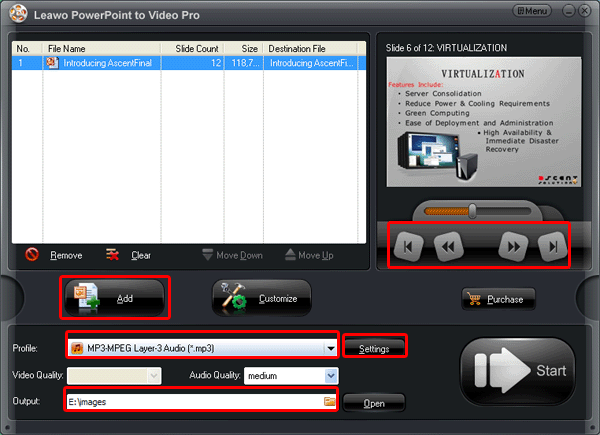
You can set the output audio format as MP3 and designate a folder for the converted audio. By the way, you can click the buttons under the view screen for previewing.
Step 3: and then click “settings” to customize the audio settings of the converted audio.
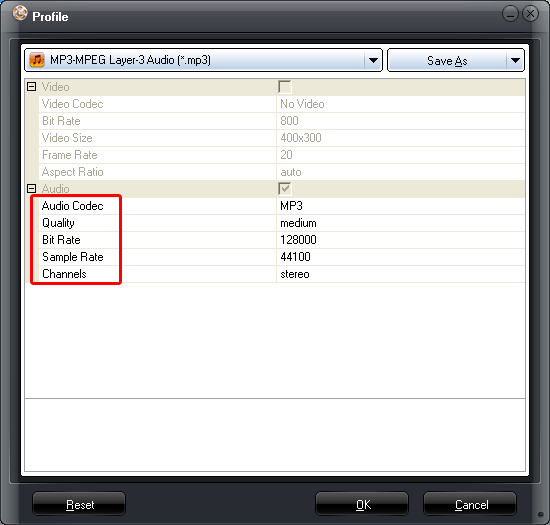
Audio codec, audio quality, bite rate, sample rate and channels are offered to be customized.
Step 4: start the PPT to MP3 conversion by clicking “start”.

Once you have finished all the settings, please click the start icon to start the PPT to MP3 conversion. The converter will show us the PPT to MP3 converting process and open the output folder for us after the conversion.
Please check the audio and enjoy it on your portable devices.
Comments are closed.