Want to watch PowerPoint files on your Zune? This post will show you the way to play PowerPoint files on Zune by converting PowerPoint to video.
As we know that Zune is a portable media player released by Microsoft on 2006. We could use it to listen to music, watch pictures and movies and even get or share multimedia files. What’s more, we could play games on this device. Zune could well support multimedia files like JPG, MP3, WMA and WMA. What’s more, it can be used to watch PPT files after we convert PowerPoint to WMV. So, next we will go over how to convert PowerPoint to WMV so that it could be played on Zune.
Step 1: please download a PowerPoint to video converter and install in to your PC. 
Step 2: simply open the program and add the PowerPoint file to it. You can directly click “add” to input the original PowerPoint file.

Then, you are able to preview the PowerPoint file by clicking the buttons under the view screen. Please choose the output video format as WMV and designate a folder for it.
Step 3: click “Settings” to start the audio and video settings of the output video.

Here you can adjust the bite rate, video codec, video size and audio codec and so on. Just adjust the parameters to suit for your Zune.
Step 4: Customize the timing, audio, music, slides and conversion.
Timing

The default transition time between slides is 6 seconds. Therefore, the transition should be more than 6 seconds so that to get better display effects. Of course, if you have set it on the source PowerPoint file, the settings here won’t take effects.
Music
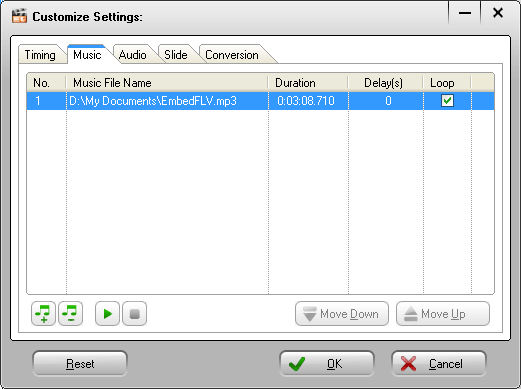
You can add background music for the PowerPoint so that the file won’t be too dull. If you have multiple pieces of music to input, just move up and down to adjust the order.
Audio
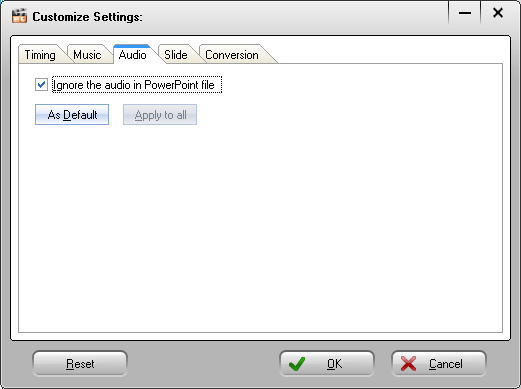
Obviously, you can ignore the audio in the PowerPoint file, for example, the audio of special effects.
Slide
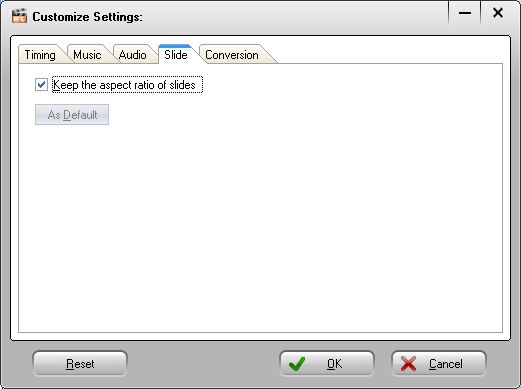
You need to keep the aspect ratio of slides.
Conversion
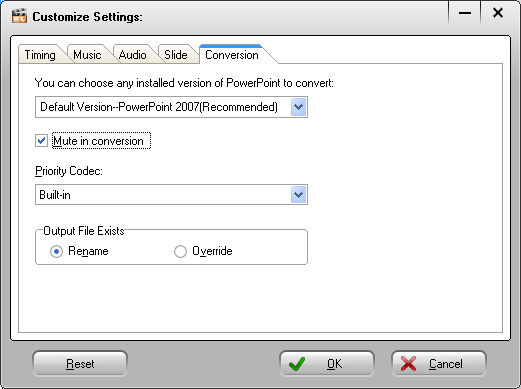
You can also customize the conversion here.
Step 5: Convert PowerPoint to WMV

Just press “Start” to start the PowerPoint to WMV conversion and you’d better wait until the conversion has been finished. Then the program will automatically open the output folder for you, just watch the video and transfer it to Zune.
Why do I bother clainlg up people when I can just read this!
Last one to utilzie this is a rotten egg!