Q: “I have made a really wonderful PowerPoint file. After I gave the presentation, many people ask me for the PowerPoint file. Can anyone tell me how to protect the PowerPoint file from editing? I really hope that my PowerPoint file cannot be edited by others.”
A: Actually, we can directly add password for the PowerPoint file or just convert PowerPoint to video.
Converting PPT to video is quite simple if we make use of a PowerPoint to video converter, which can enable us quickly and effectively convert PPT to video so as to protect PowerPoint from editing.
Firstly, download the PowerPoint to video converter.
Step 1: add PowerPoint files
Simply start the PowerPoint to video converter and input the PPT file by clicking the add icon. In addition, you can also directly drag and drop to input the file.
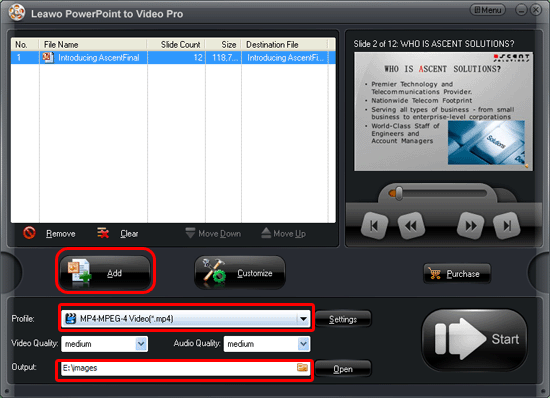
Preview the source PowerPoint file on the view screen. And then click the profile to set the output video format. You should choose a folder for the generated video.
Step 2: simply customize the PowerPoint to video conversion
After load the PPT file, please just click “customize” to customize timing, slides, audio, music and conversion.
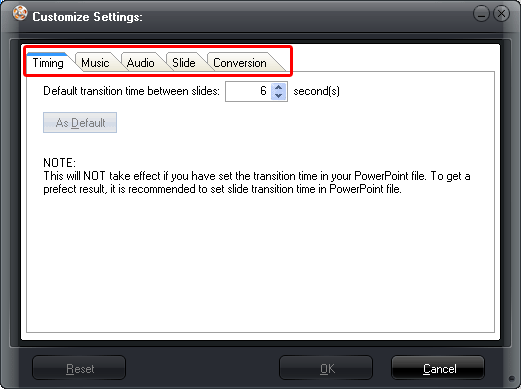
Set the transition time between slides here and add background music for the generated video. By the way, the transition time should not less than 6 seconds.
Step 3: press the settings icon to start the audio and video settings
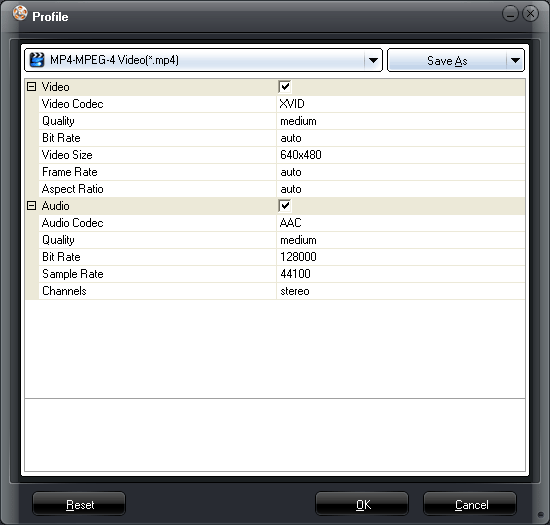
Various audio and video parameters are provided to be adjusted such as bite rate, audio and video codec, audio and video quality, video size, etc.
Step 4: start the PowerPoint to video conversion by clicking “start”.
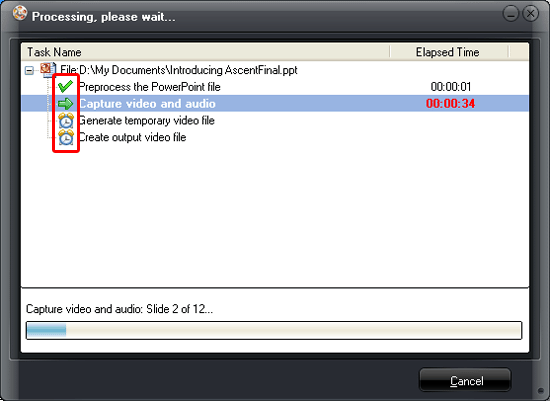
The program will show you the PowerPoint to video converting procedure. Simply wait until the output folder is opened for you after the conversion.
Now, the file cannot be edited by others.
Comments are closed.