“I have a really excellent PPT file. We know QuickTime can enable us to make our own videos. Now, I want to merge the PPT file and video into one video file with Quicktime. How can I do it? Can QuickTime support PPT files? Should I use a third-party application? If I should, which one should I use?”
We all know that QuickTime can only support videos. Thus, if we want to watch PPT on QuickTime, we need to convert PPT to MOV which QuickTime can support.
Actually, we need a PPT to video converter which can let us convert PPT to MOV quite in a few steps as well as keep all the original effects.
Next, please follow the below tutorial of converting PPT to MOV.
First of all, you need download the PPT to converter here.
Step 1: start the program and add the PPT files to the program.
2 ways are supplied to input the PPT files: directly drag and drop or click “Add”.
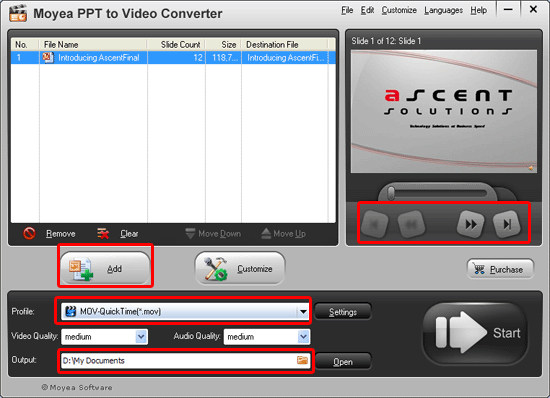
Click the buttons under the view screen to preview the source PPT file. Set the output video format as MOV and designate a folder as the export folder.
Step 2: customize
Simply customize the timing, music, audio, slides and conversion by clicking “Customize”.
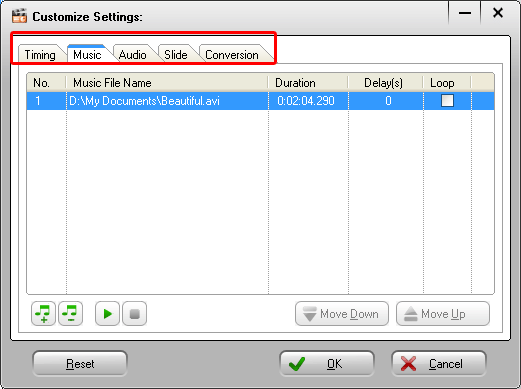
The default timing is 6 seconds. If you have set the transition time between slides on the source PPT, the settings here h=won’t take effects. By the way, you are able to add background for the output video.
Step 3: start the audio and video settings by clicking “Settings”.
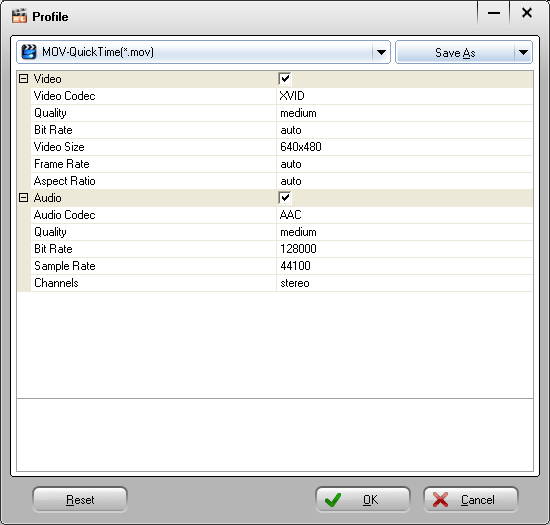
“Audio and video settings” is offered to customize the audio and video parameters of the output video. Bite rate, video codec, video quality, video size and multiple other parameters are offered to be altered.
Step 4: after all the settings, click the start icon to start the PPT to MOV conversion.
Simply click “Start” and wait until the program automatically open the output folder for you.
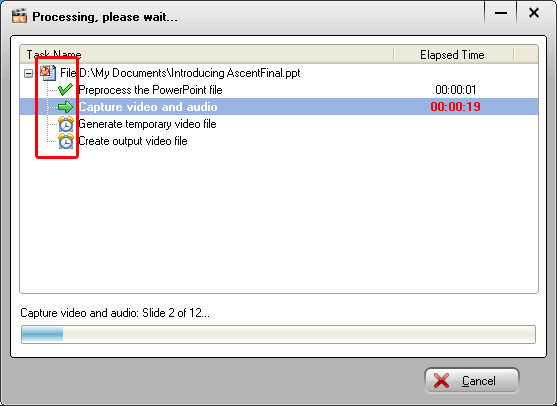
Watch the converted video and now you can sync it to QuickTime.
Comments are closed.