Now, you don’t have to find a computer with MS PowerPoint installed to display a PowerPoint. You just need to burn PowerPoint to a DVD disc and read them via a DVD player or Blu ray player on TV.
Burning PowerPoint to DVD or Blu ray disc, a PowerPoint to DVD burner is what you may need. Leawo PowerPoint to DVD Pro offers a great help for burning PowerPoint to DVD or Blu ray disc. It provides powerful burning and personalized DVD/Blu ray customization functions for users to create preferred DVD/Blu ray. Now, just download a Leawo PowerPoint to DVD burner Pro and follow the video guide below to burn PowerPoint to DVD/Blu ray disc.
Download and install Leawo PowerPoint to DVD Pro.
How to Burn a PowerPoint to DVD or Blu-ray Disc?
1. Import PowerPoint file(s)
Click Add or Import to fill in a PPT file (PowerPoint 2000 or later) for converting to DVD or Blu-ray Disc. You can add up to 12 PowerPoint presentations at once.
2. Set output options
Click Options in the menu bar to choose an output format for selected PowerPoint file. Then check the Create Standard DVD option if you want average quality DVD smaller in size.
Alternatively, choose Create Blu-ray Disc if you plan to enjoy your slideshow on Blu-ray Disc player. 3. Settings.
Click Advanced Settings to customize the Blu-ray/DVD slideshow.
4. Create Blu-ray/DVD menu
5. Add background music for output DVD or Blu-ray Disc
6. Add trademark or avatar as logo of Blu-ray/DVD slideshow
7. Burn PowerPoint to Blu-ray/DVD.

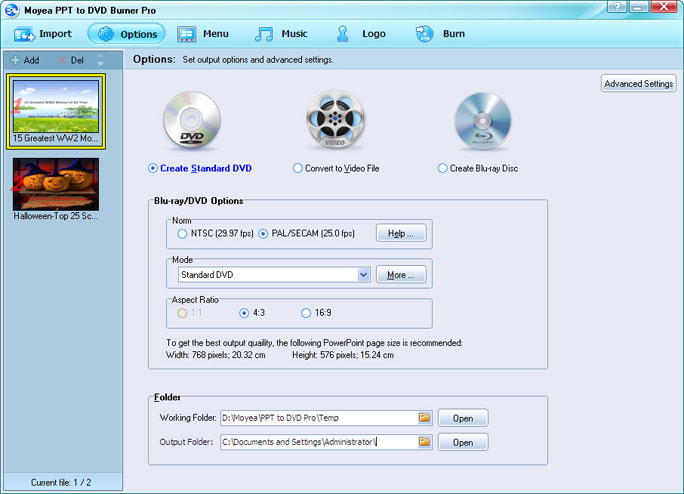


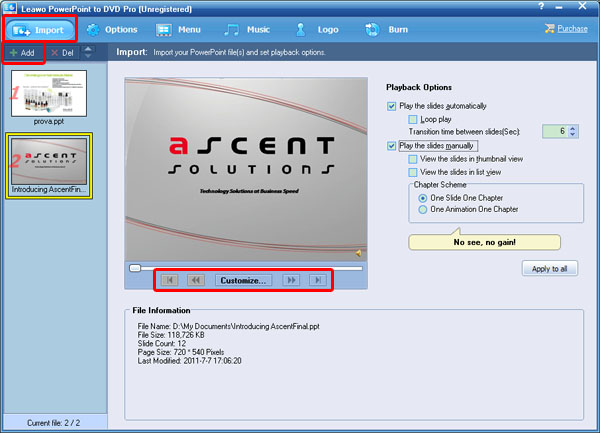
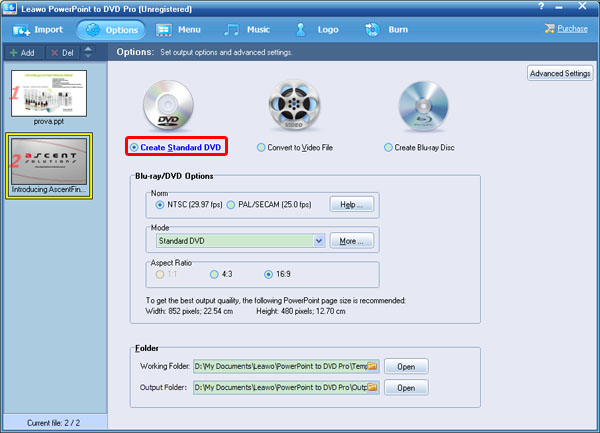

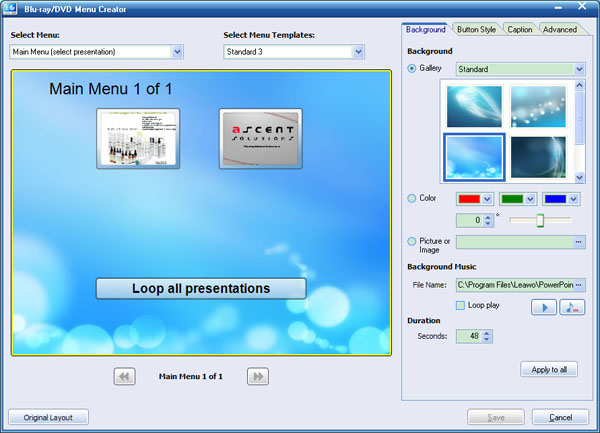
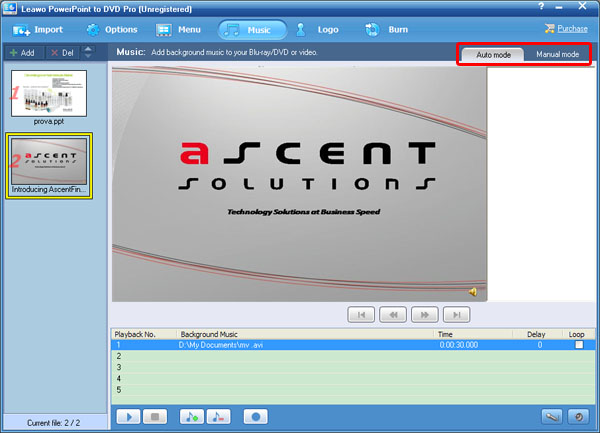
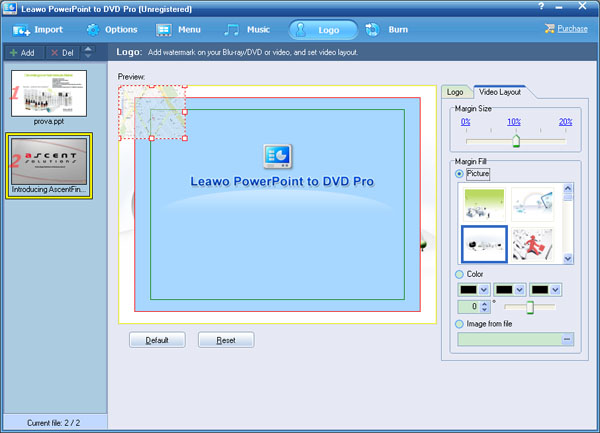
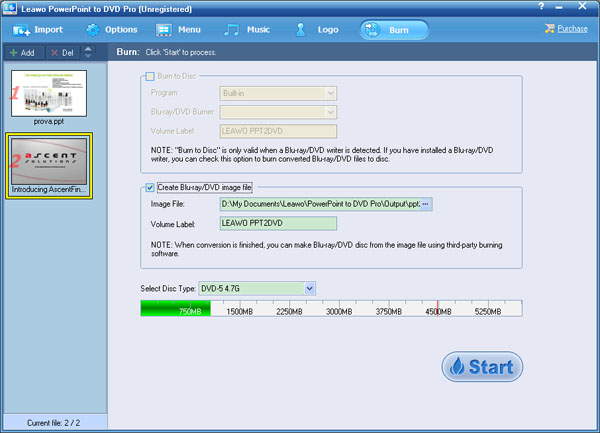
Recent Comments